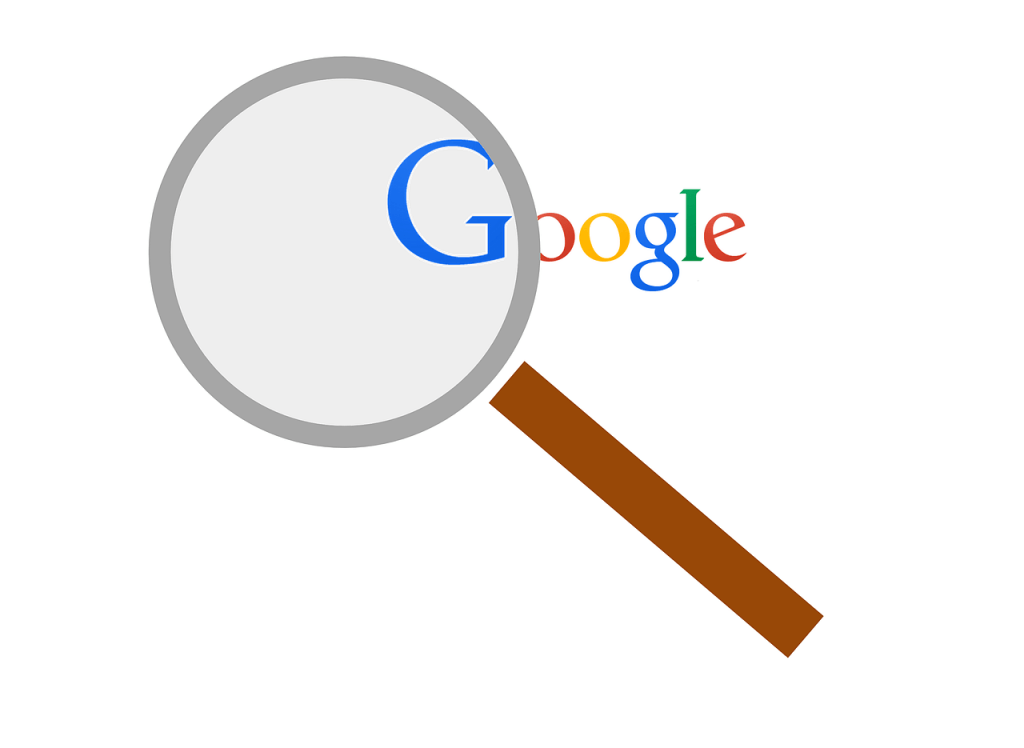Have you had a Google Privacy Checkup lately? If not, when better than Data Privacy Day to audit the privacy of your Google account?
Users have become increasingly sensitive about how their data is handled, which in turn means that tech companies face increasing scrutiny. Google, for example, has introduced new privacy features in recent years in a bid to increase the transparency of how it handles data and to put control back in the users’ hands.
One simple way to boost your Google account privacy is to use the Privacy Checkup feature. In a number of simple steps, the tool enables you to manage your data on various products and services run by the company. Let’s dive in now and review some of the key privacy decisions you may want to make when it comes to using Search, YouTube, Maps or other Google-operated services. [Bear in mind that your dashboard may vary depending on the products and services that you use.]
Web and app activity
When this option is turned on, Google saves your browsing activity on both its site and your local apps while you’re signed in. When it comes to the web and the Chrome web browser, it keeps a pretty thorough history of your searches, the sites you’ve visited, and your activities. If you have an Android smartphone, it also records the apps you’ve interacted with, the precise time at which you did and how many times you used them throughout your day.
Google reasons that all of this is necessary for it to deliver a more tailored experience to its users, including faster search results and smarter experiences when using its suite of apps. You can either turn it off altogether, which means Google will not record your Chrome history (it doesn’t mean that your ISP will not know what you browse), your activities, apps and devices and your voice and audio recordings. Moreover, you have the option to either delete it manually or to have it deleted automatically every 3 months or every year and a half.
Location history
This sounds quite self-explanatory, but if you’re still in doubt, Google will create a map of all the locations where you’ve been with devices that you use with their services. Bear in mind that if this option is turned on, your location will be recorded even though you might not be using any Google service at that moment.
This feature should help with map searches or with your commuting routes. You can pause or turn off the recording of your location history at any time, but that doesn’t mean that the data that has been already collected is wiped. You have to do that manually, in the Google Maps Timeline, unless you want to have a memory of all the places you’ve visited.
Alternatively, you can choose which devices report your location and which don’t. This map should be accessible only to you unless you’re hacked or share your password.
Voice and audio recordings
If you use Google Assistant to simplify your life, and this option is turned on, then your voice commands are being recorded and saved. In fact, it saves other audio inputs as well; Google uses these inputs to improve its speech recognition. It is bundled under the Web and App Activity section, so if you want to browse through the different commands and questions, you’ll have to use the search bar and filter the results. As for turning it off, you can do that separately in the Activity controls section.
YouTube history and what you share
When this option is turned on, Google saves a record of all the videos you watch and your search history in this service. While signed in, YouTube remembers where you stopped watching videos and, based on your history, gives recommendations that are not limited to just this service, but other Google services as well.
You can browse through your history, clear it and even pause the recording of your watching habits altogether. If this seems like a watered-down explanation of how YouTube history works, you can check out this explanatory video published by Team YouTube.
A thing we tend to forget about YouTube is that it is not only a site that we use to watch videos, but a social network as well. So, you should also do an audit of what you share and what other users can see about you, ranging from your subscriptions to your playlists. You can also curate your activity feed which means toggling whether every video you like (except the private ones, of course) or playlist you save is posted to your feed.
Ads settings
The Ads settings control doesn’t allow you to turn off advertisements. Rather, it allows you to change the types of advertisements you see based on your interests, age, gender and other information Google has accumulated. This means if you do turn Ad personalization off, you’ll get general advertisements and not those that may pique your interest; you may also see more advertisements in Google Search results. If you want to limit the number of ads you see, perhaps an adblocker add-on for your browser would be a better choice.
Control what others see about you
This basically is your profile, so depending on how much you’ve filled out, that’s how many options you can edit. If you’ve kept it locked down tight, then your profile may include as little as your name, and birthday (which you can hide). The option that you should focus on in this section is the Shared endorsements segment. If it is turned on, your reviews can be visible to other users to promote businesses or even be used in Google ads. It should be turned off by default – but checking to make sure doesn’t hurt.
As far as recommendations go, it is up to you to decide whether you value your privacy more or that you’re willing to make concessions for convenience’s sake. It may take a bit of fidgeting around to find the settings you’re comfortable with, but it will be well worth your time. If you forget to go through the settings every couple of months, you can also opt-in for an email reminder to review the settings every now and then. Your privacy is an issue that shouldn’t be taken lightly, and you should audit your settings in all the services you use – at least a couple of times a year.
And, now that you have done this for your main Google account, you should systematically review these settings while logged into any other Google accounts you use. Further, if you regularly browse the web while not logged into Google services, you should review these settings while not logged in, and you have to do this in every browser and on every device that you use for such activities, as these settings are tied to cookies stored in each browser, rather than to each specific account.