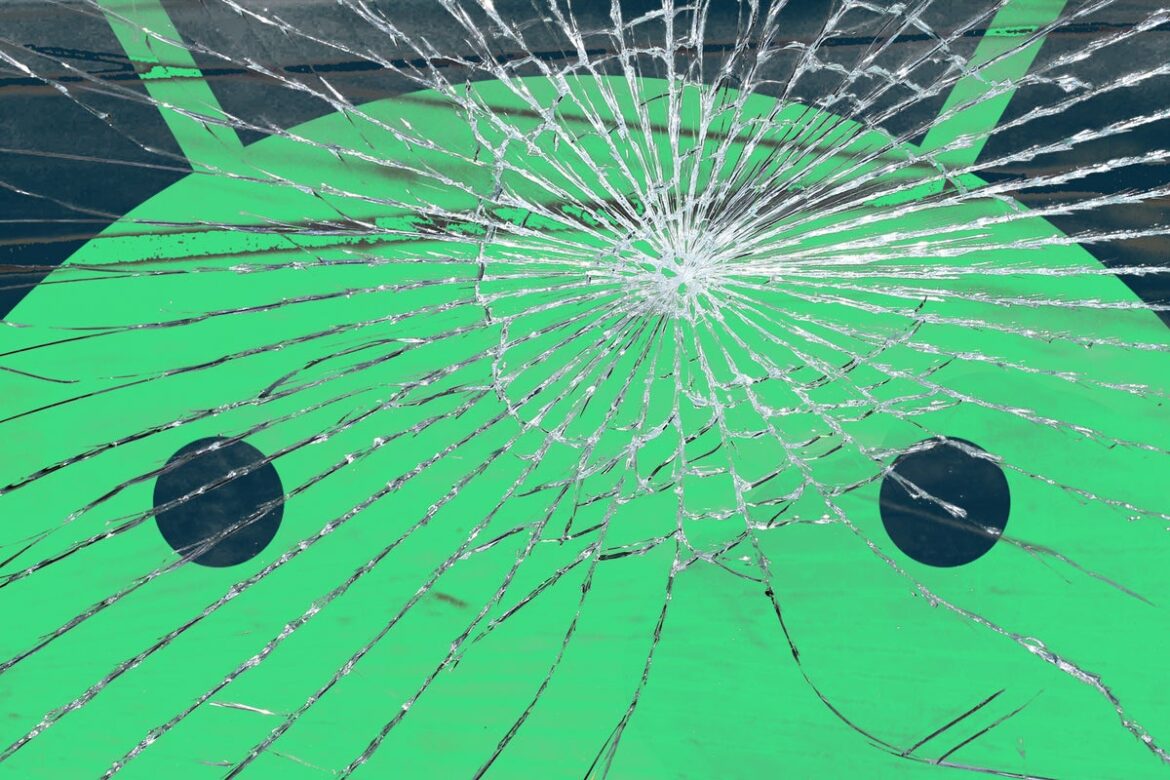Man, I had one hell of a streak.
All these years — approximately 7,967 since I first started using and writing about Android — and somehow, rather miraculously, I’d never outright broken a phone.
Impressive, I know. But don’t let yourself get wrapped in awe yet, my fellow drop-dreading denizen: My streak of impeccable Android phone protection has officially come to a crashing halt.
Now, I didn’t technically drop my phone, mind you. And I didn’t technically break it myself, either. But it was definitely broken. And it happened on my watch.
While the experience isn’t one I’d recommend to anyone, it provided a powerful reminder that even the most obsessively cautious Android-appreciating animals among us are bound to slip up and run into an unfortunate situation like this sooner or later. (For some Android phone owners — hi, honey! — these sorts of butter-fingered mishaps seem to happen with almost shocking frequency.)
And more than anything, it forced me to think through some smart steps we should all keep in mind to keep our information safe whenever our precious Android companions crash and tumble.
My broken Android phone backstory
First things first, it’s worth mentioning that these steps are mostly relevant in an instance when your phone either won’t power on or can’t be used in any normal way — but is still technically running.
That’s exactly what happened to me. Long story short, a 45-pound dumbbell rolled off the (allegedly) flat bench where I had it resting during a workout and rolled right onto my poor Pixel 6. Seriously — what are the odds?!
Amazingly enough, the phone didn’t shatter. You had to look really closely to even notice any outward signs of damage, in fact. But, as I quickly discovered, the screen would no longer turn on — at all. And aside from allowing my lovely stream of obscure 80s power ballads to continue entertaining my ear holes, that meant the phone was mostly useless.
Luckily, I had still insurance active from my original Google Store purchase, and I was able to get a replacement device within a couple of days. But that also meant I had to send the broken old phone back as part of the process.
And that, in turn, meant all of my personal and work-related information could have ended up in someone else’s hands — since I had no way to get into the phone and perform a standard factory reset.
So here’s what I did — and what I’d strongly suggest doing yourself, if/when you find yourself in a similar situation. It’s a three-step process that’ll protect your data and your sanity when your phone is impossible to interact with:
Step 1: Force a factory reset
Little-known fact: Even when you can’t swipe and tap your way through your phone’s on-screen menus, you can still reset the thing and remove all of your accounts and data. It’s just up to you to realize it’s possible and then remember how to do it.
It’s pretty forkin’ easy, though: Just type find my phone into the Chrome address bar on any computer where you’re signed into the same Google account that’s connected to your phone. That’ll pull up the official Google Find My Device tool.
From there, it takes just a couple more clicks to select the damaged device, locate it, and then use the “Recover” option to permanently erase every last morsel of info from the thing and reset it remotely.
Now, if your phone were completely dead, this wouldn’t work, of course. But as long as it’s still powered up and running — even if you can’t actually get into it — this is a great way to get all your info off of it before putting it in someone else’s grubby paws.
Step 2: Confirm your Google account disconnection
Even after resetting your phone, it’s worth taking an extra few seconds to head over to the “Your Devices” section of the Google Account website. That’s where you can ensure that the phone has no lingering connection to any Google account you’d had connected.
Just look for the phone’s name on that page, and if you see it, click it and then click the “Sign out” option on the screen that comes up next.
If you had more than one Google account associated with the device — like, y’know, a personal account and a work one — be sure to sign into each account separately on that Google Account site and repeat the process.
Step 3: Sign yourself out of Messages
If you use Google’s Android Messages app, this final step is both one of the most important and one of the easiest to overlook.
Messages, as you may know, relies on a next-gen messaging standard called RCS to power its next-gen “Chat” feature. That’s what allows you to have contemporary messaging features like encryption, typing indicators, and read-message alerts anytime you’re chatting with someone who’s also using the service (or using another RCS-compatible app).
That’s generally a good thing — right? Of course right. But the presence of that standard does add one extra wrinkle into our broken-Android-phone conundrum: When you stop using one Android device and move into another, your Messages account can often stay linked to the old device — and that means (a) any messages sent to you via that system will still arrive on that phone, and (b) you’ll likely run into trouble when trying to sign into the Messages “Chat” system on any new device.
Once more, the fix here is easy, so long as you know about it: Just pull up this official Google Messages help page in the browser of any phone or computer where you’re signed in. Scroll down to the bottom, and you’ll find a form where you can enter your phone number to remotely disable and sign out of all connected devices.
The system will send you a text message to confirm the sign-out. So long as your broken Android phone is technically powered on and running, you should be able to see it and copy the code by opening the regular Messages web app on your computer.
And with that, your busted old clunker should be completely clear of all connections and sensitive info — and you can safely proceed with shipping it back to the manufacturer, bringing it into a repair shop, or doing whatever you see fit.
Now you know. And now you can move on from your next broken Android phone without any extra worry — and focus instead on starting your next record-setting streak of damage-free delight.
Want even more Googley knowledge? Sign up for my weekly newsletter to get awesome tips and insight delivered directly to your inbox.
Copyright © 2022 IDG Communications, Inc.